Help Your KIDs Improve Their Productivity with Apps & Extensions
Any curriculum can be more accessible, simple and engaging by using learning tools that are available practically on all platforms thanks to today’s technology.
For distractible adults and young students, especially ones with ADHD some apps, extensions, and program features exist that will assist with better utilization of time spent each task, stay organized, and to practice better project/task management skills.

Stay on Task
These tools will work for a set time interval, then will provide a five-minute break. These programs can help, eliminate distractions while working by blocking access to content that isn’t used for learning. They work by blocking sites so that one is not wasting time.
Stay Organized
The key to organization is that everything must have a place and needs to stay in its designated place. By storing notes – and other crucial information – digitally or in the cloud one will avoid losing important information. The tools below will help keep documents organized and accessible.
Available as an installed web app or for free online, this program allows you to create shared notebooks for one or multiple subjects; add PDF files or pictures; draw notes if using a tablet; and collaborate in real time. Notes are saved in the cloud and the program is device agnostic, so notes can be accessed anywhere if a student leaves a device at school or at Grandma’s house.
This is like Post-It notes on steroids. Take notes on a digital sticky, which you can export into a Google Doc to continue to develop thoughts that get too long. To organize notes, tag them with a common topic or color, and schedule reminders for date-sensitive subjects. Easily share with collaborators and access them from any logged-in device.
This app integrates with the device’s camera and across Apple products through iCloud. Use it to insert sketches, type, or add pictures.
Cloud Storage
Integrates with all Google suite apps. It provides unlimited storage for school accounts, and 15 GB for personal. Use it to create shared files and folders to organize documents by subject, and for real-time collaboration. One should always start by opening the appropriate folder, and creating a document from there, so it’s automatically saved in an organized hierarchy.
This is Microsoft’s version of online storage. It integrates with all Office Online/Office 365 apps. Storage for school accounts depends on the plan purchased, and personal accounts come with 5 GB. Use it to create shared files and folders, and for real-time collaboration – teams can work together in files at the same time.
Improve Writing
Writing takes a huge amount of concentration, and that can be very difficult for individuals with busy schedules and or attention issues. Many have great ideas in their heads but releasing them in an organized fashion is a big challenge. Dictation tools such as Speech-to-text can remove that obstacle.
Voice Typing tool: Built into Google Docs and Google Slides, this hidden gem is accessible from the Tools pull down and uses your Chromebook’s built-in mic to work.
VoiceIn: This extension adds a microphone to the browser for voice-to-text functionality outside of Google Docs. After speaking into the microphone normally, words show up.
Build Reading Skills
Text-to-speech functionality is available on most devices, and it can help provide audio to aid easily distracted individuals when reading long passages.
ChromeVox screen reader: Built into the operating system, this tool is used widely by people who are visually impaired and listen to text on the screen read out loud.
Read&Write Extension: Reads words, passages, or whole documents aloud with highlighting, and displays the dictionary meaning of words.
Read Aloud Extension: Reads an article with one click of a button and allows users to choose from several voice options and reading speeds.
Speak It Extension: Reads selected text aloud, with a pause button for easy breaks.
BeeLine Reader Extension: Add gradient color to every line of text to help with tracking and reading.
Mercury Reader Extension: Clear the clutter from your web page! Activate this extension to strip away everything except the text – including side captions, text boxes, or columns.
Use the accessibility settings built into the iOS, such as…
Speak Selection: Reads a highlighted passage
Speak Screen: Reads the entire page from top to bottom with a two-finger swipe
Microsoft Word: Customize the Office Ribbon so that the Select and Speak tool is available in the toolbar. Then select the text to be read aloud.
Immersive reader: This Word Online tool, found under the View menu, reads text aloud.
The above tools can only be effective by staying organized and focused, clearly understanding what system best complement ones’ learning style and consistent utilization of detailed plan of action.


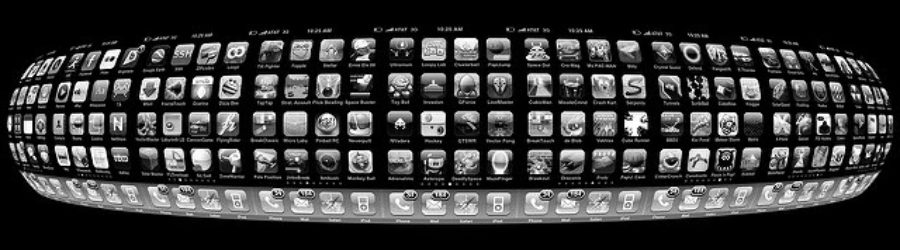

2 Comments
Leave your reply.